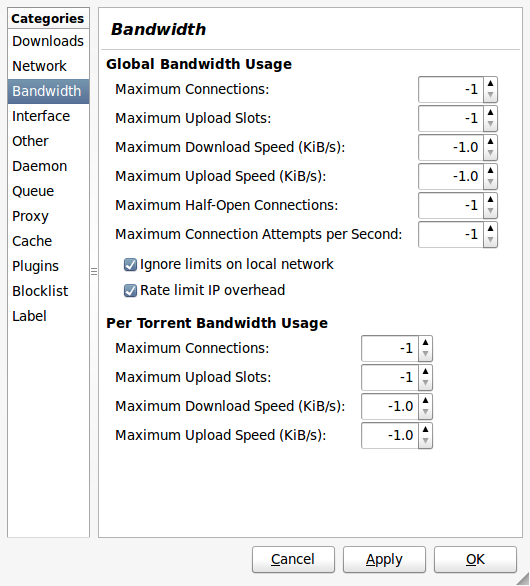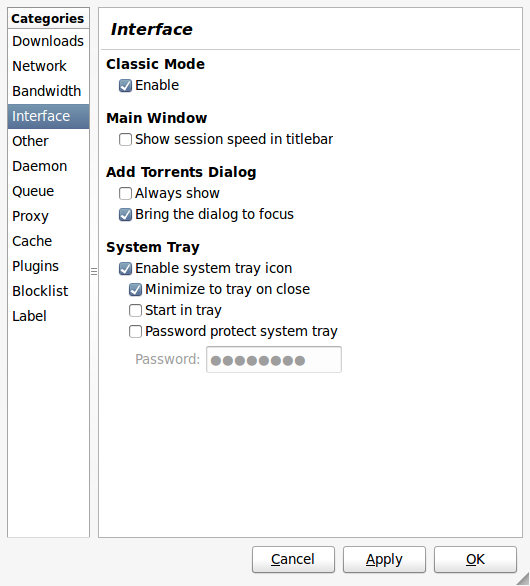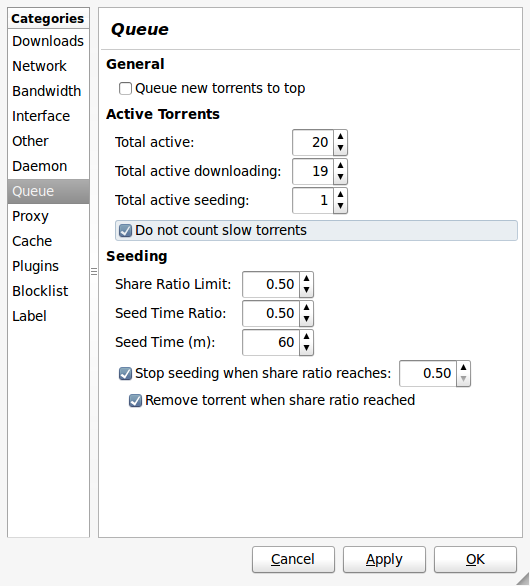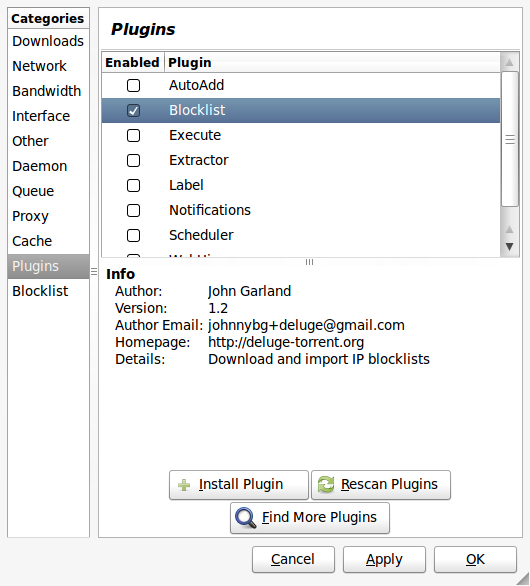Bittorrent
What follows are instructions for setting up a good, secure Bittorrent client (Deluge). Bittorrent may be used to download anything, just like HTTP. That means content that's legal to download, illegal to download, and ambiguous under laws like the DMCA.
These instructions may be selfish or greedy (i.e. not sharing much) but are a good solution for the (justifiably?) paranoid. Sharing is caring, however, and you may want to consider more generous settings.
The Protocol
Bittorrent is a protocol, so you need to think of it as a thing that's not tied to a specific program (a "client"), just like the protocol HTTP (the Web) is not tied to a specific client (you can use any browser like Firefox, Internet Explorer, etc.)
There are a lot of bittorrent clients. There is even a client called BitTorrent, confusingly enough, but don't conflate the method of file transfer with the software negotiating that transfer.
Deluge Client
Deluge is simple, doesn't suck up too much RAM, and offers a fair amount of protection from surveillance (random ports, encryption, a blocklist plugin). It runs on Windows, Mac OSX, and GNU/Linux. Another simple alternative is Transmission.
- Go here, download the installer, and run it:
After you've installed Deluge (and the GTK+ runtime that's bundled with it), take a look at the screenshots below. These are from Edit > Preferences, and they may be slightly different from what you'll see on your machine. Go through each and try to copy the settings.
Screenshots
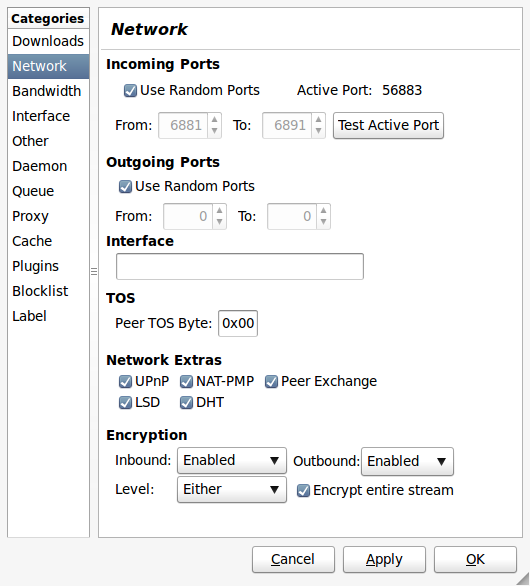
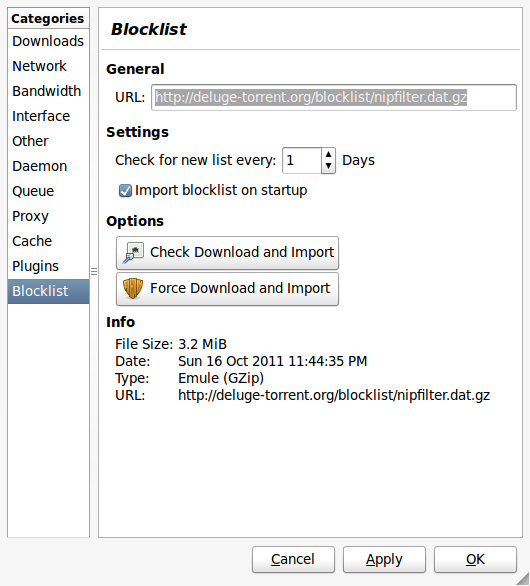
Notes About Blocklists
- Blocklists are not perfect, and change often or may stagnate for (seemingly) no reason. Also, they may be infiltrated by malicious users. For a frequently-updated list of blocklists, see https://sites.google.com/site/blocklist/
- The safest blocklist to use is probably the SafePeer "Paranoid" list: http://www.bluetack.co.uk/config/psplist.zip or http://blocklist.googlepages.com/psplist.zip
- Make sure you check the blocklist URL in Deluge's plugin settings often.
- You probably won't need it if you have Deluge's blocklist plugin installed and are using a current blocklist, but there are also programs specifically designed to block bad peers.
Getting Files
Now that you're done with that, it helps to understand a little more about how bittorrent works. Basically, you go out on the Web or request a "tracker" from someone directly. In almost all cases, this will mean going out to a popular bittorrent website and downloading a tracker file (.torrent), which you then open up in Deluge...the first time you do this, you'll want to tell your browser to try to do it automatically.
After Deluge reads the tracker file, you can delete it (it's just a text file with instructions for Deluge or any other client). Now, Deluge will try to download pieces of the file from as many users as possible, while also sharing some of those pieces to other people as you get them. The beauty of this is that you can download from people who are sharing the whole file ("seeders") while you also grab from people like you who don't have the whole thing yet ("leechers"). If there were no seeders for the file, then you would never get the whole thing.
Popular Sites
For many users, the next step is to go out to PirateBay (NSFW) and search for something popular. Although we don't recommend these sites, you should protect yourself if you do decide to use them. You'll see a bunch of things on the search results page, including porn ads if you don't use an adblocker (like Adblock Edge for Firefox).
Here is a list of sites that link to free and legal torrents. On any site with bittorrent links, you'll want to sort the results by seeders (e.g. click the bolded "SE" on the right of the search results) and then click the icon below the title of the torrent you want (this icon is usually a magnet). Always look for as many seeders as possible, unless you don't have a choice.
Notes About Magnet Links
- Most bittorrent sites have switched to magnet: links relatively recently (you'll usually see a magnet icon). If you're having trouble opening these links with Deluge, there are a number of solutions.
Finished Downloads
The .torrent file will download and you need to open it with Deluge if it doesn't happen automatically (depends on your Web browser). Then, Deluge will do its thing and you just wait. After the file downloads, it will try to seed the file (making you a "seeder"). After the file downloads 100%, you can find it in that "finished" folder from the first screenshot. In Deluge, you may want to right-click any seeding files and choose "Remove Torrent". Don't accidently "Remove Torrent and Data" or you can guess what will happen.
Misc
- Files compressed as .rar are usually password-protected to force people to go to malicious websites, so you'll want to steer clear of them.
- To open other compressed files, you'll want to install PeaZIP or see our list of alternatives.
- To view pretty much any multimedia file, you'll want to install VLC Media Player or see our list of alternatives.
- Clear as mud? It seems complicated, but sometimes it's better to overexplain than underexplain and you end up banging your head against a wall. After the first file you grab, you'll see it's not difficult.
Bad Peers
- PeerGuardian and PeerBlock are firewalls to block known bad addresses from investigating you.
- MoBlock and PGL are alternatives for GNU/Linux.
- You probably won't need these if you have Deluge's blocklist plugin installed and are using a current blocklist. But, these programs will act as a firewall for any network connection, not just bittorrent.
OneSwarm
- OneSwarm is a file sharing program that utilizes Bittorrent for strong anonymity. It a "friend of a friend" model.
- Check out this great paper by the devs, Why My Printer Received a DMCA Takedown Notice.